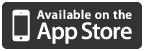What happens if I delete my app?
If you accidentally remove an app you purchased on your iPhone (or iPad or iPod touch) then the app can be re-downloaded for no additional charge.
On your laptop/PC, you can simply find the app on iTunes and sync it with your device. You can also re-download an app from your iPhone, by going to the App Store and downloading the app there.
NB. Make sure you are signed in with the same account you used to purchase the app originally.
Downloading updates
Our updates are free of charge. However, if any problems occur please contact us using the "contact" section on this site.
You shouldn't normally have any problems after an update, but if you do, please check below for helpful information on how to resolve those issues.
Removing and reinstalling Apps
You shouldn't normally experience any issues after an update. In rare circumstances however it is possible for problems to arise during the Apple download and installation processes.
The most successful procedure for curing this problem is to remove the app completely from your device and computer and perform a fresh install.
Try a full re-boot of the device first. Before you perform the whole process outlined above, the first thing to try is a re-boot of the iPhone/iPad. To do this:
1. Press and hold the power button on your device until the "Slide to Power off" panel appears. Slide to power off.
2. Now press and hold the power button again until the apple appears on the screen. Your iPhone/iPad will restart and you can log in as normal.
3. Re-try the app.
If you still encounter problems you will need to reinstall your app.
Follow the process below.
Please check to see whether the apps are present on iTunes on your computer as well as your iPhone/iPad. If they are you need to remove from both your iPhone/iPad and computer first, otherwise just remove from the phone. Please follow the process step by step as missing a step will not fix the problem.
1. Make sure your device is NOT connected to your computer, if it is please disconnect. Now delete the app from BOTH your device and iTunes.
2. To remove from the iPhone/iPad, press and hold the app on screen and they all start to wobble. Press the X on the app you wish to delete and confirm deletion.
3. To delete from iTunes, select "Apps" under Library on the left hand panel. Click on the app icon you wish to delete, right click with your mouse and select Delete – and be sure to send to the recycle bin.
4. Sync in the normal way to ensure it is un-installed – the app should no longer be visible on iTunes and also your device.
5. Now press and hold the power button on your device until the "Slide to Power off" panel appears. Slide to power off. You'll get a timer and then the screen will go blank.
6. Now press and hold the power button again until the apple appears on the screen. Your iPhone/iPad will restart and you can log in as normal.
7. Now go to iTunes or the apps store on your device and download the app again.
8. Once downloaded, perform a sync and test the app works on your device.
Loss of sound on your app
This should not generally happen, but occasionally problems may arise during the download and installation processes.
Ensure that you haven't muted or turned the volume down on your device. If the volume settings are not turned down/muted then remove the app from your device and computer and re-install (as outlined above).
My app keeps crashing or won't run properly
Most commonly, such problems can be resolved by re-installing the app (as described above)